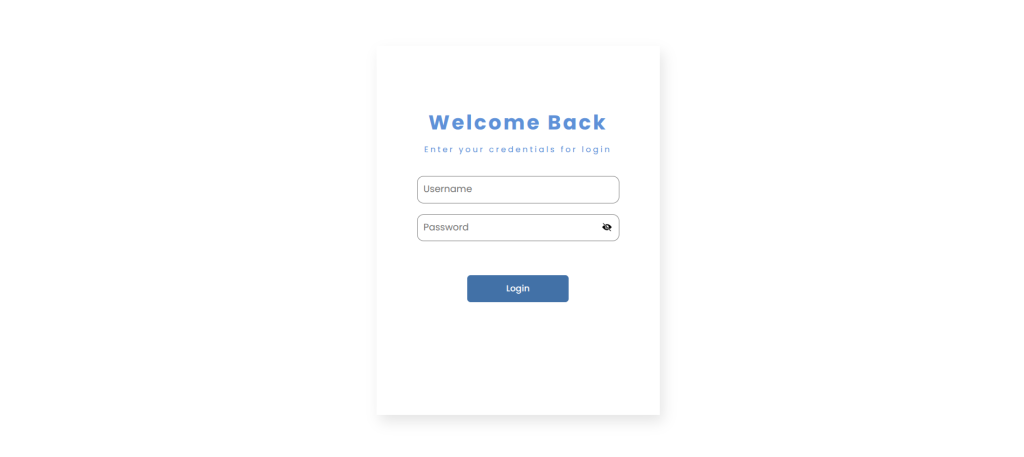
Step 1: Open https://nextapi01.srve.cc/login and log in using your username and password.
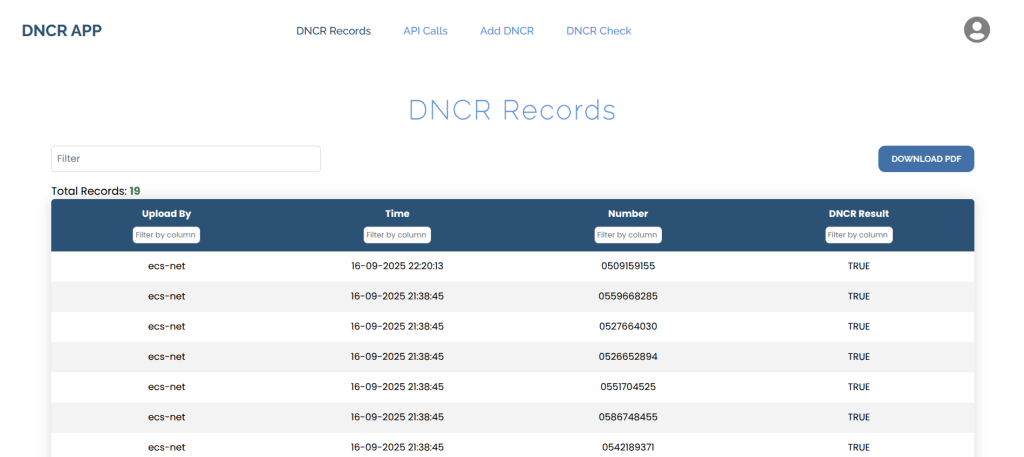
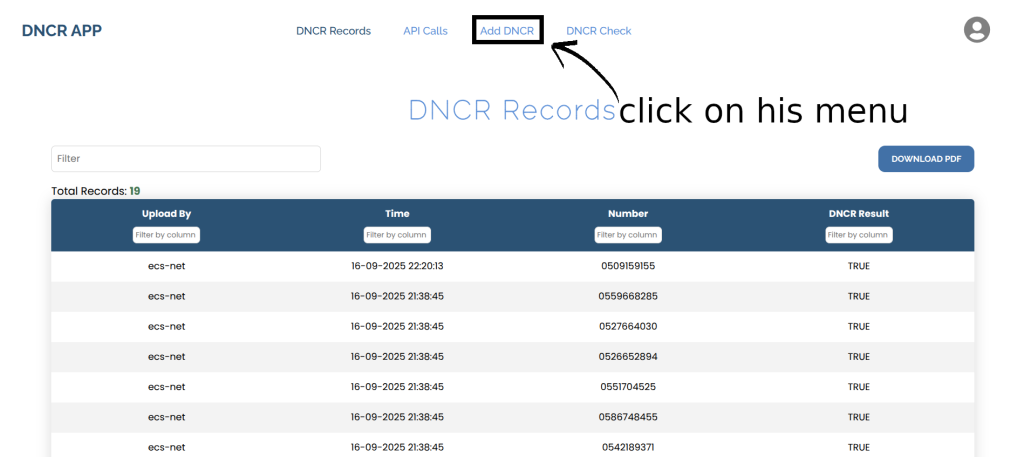
Step 2:After successfully logging in, you will be redirected to the page shown in the image. From there, navigate to the ‘Add DNCR‘ page
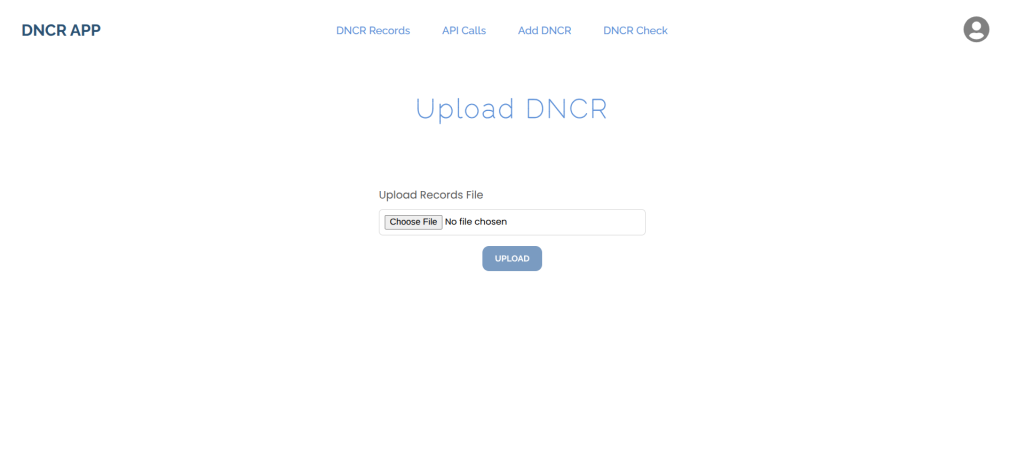
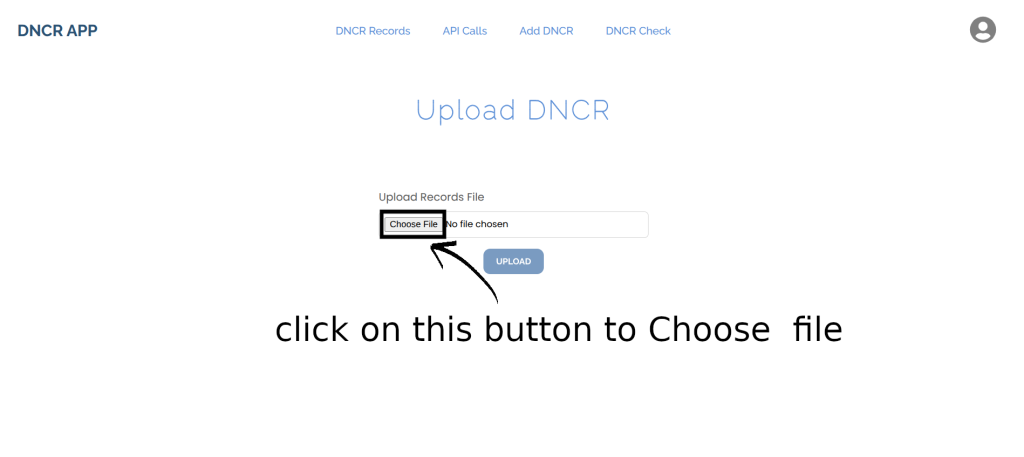
Step 3: Then When the page opens, click Choose file to select the file.
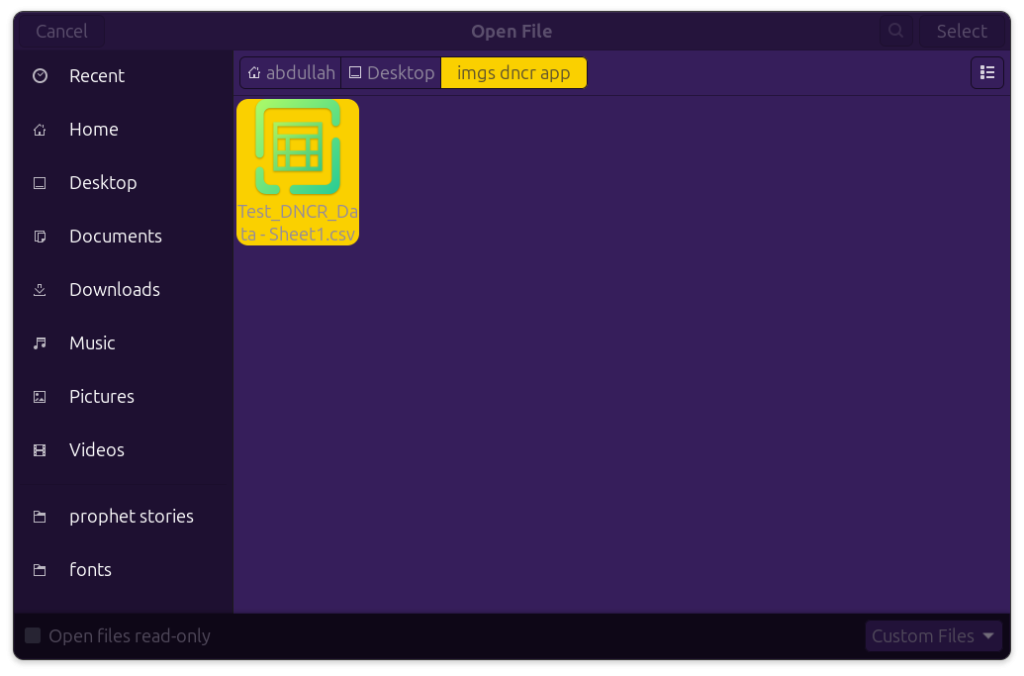
Step 4: After that When you click the Upload button, a file selector will open. Select the file that contains the DNCR records. You can either double-click the file or select it once and click Select in the top-right corner.
Note: The file must be in CSV or XLSX format; otherwise, the portal will not accept it. (In this example, a CSV file is used.)
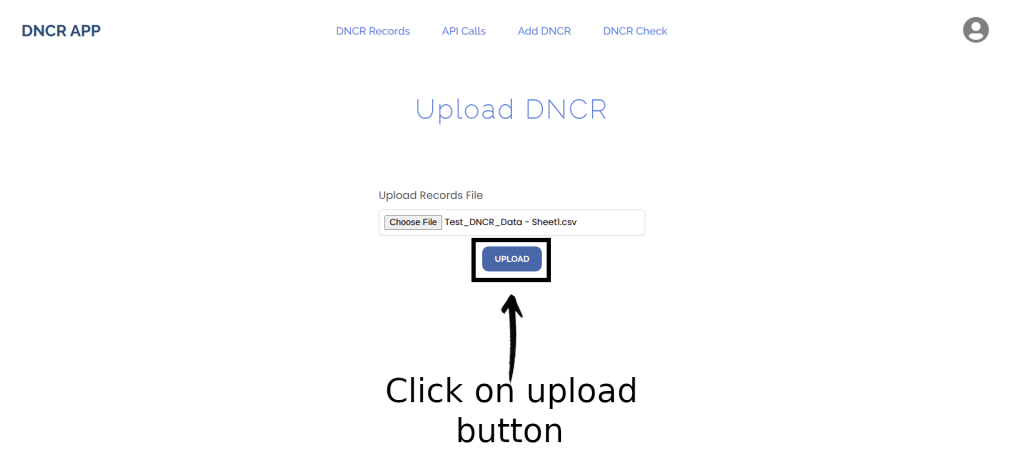
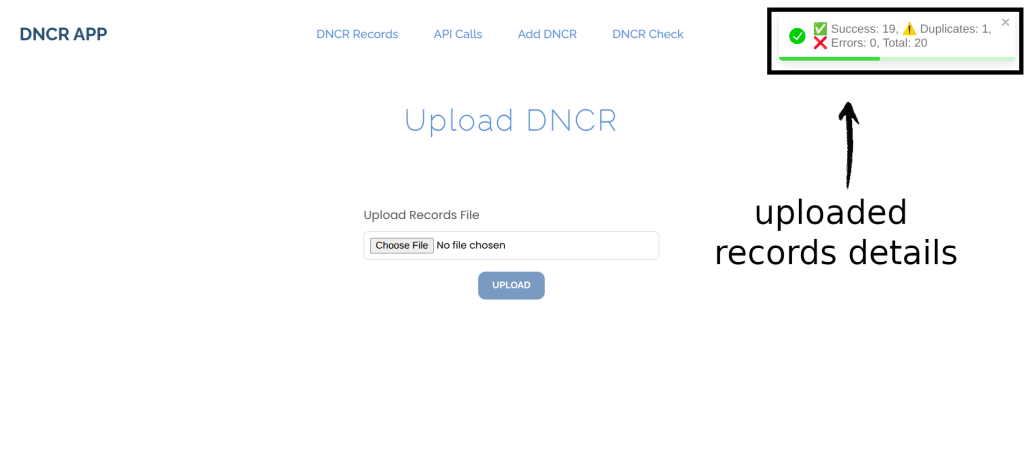
Step 5: When the page opens again, click Upload to proceed. If the file is successfully uploaded, you will see a confirmation prompt, as shown in the last image.
This message indicates that a total of 20 records were processed: 19 were successfully uploaded, 1 is a duplicate, and there were 0 errors during the upload.
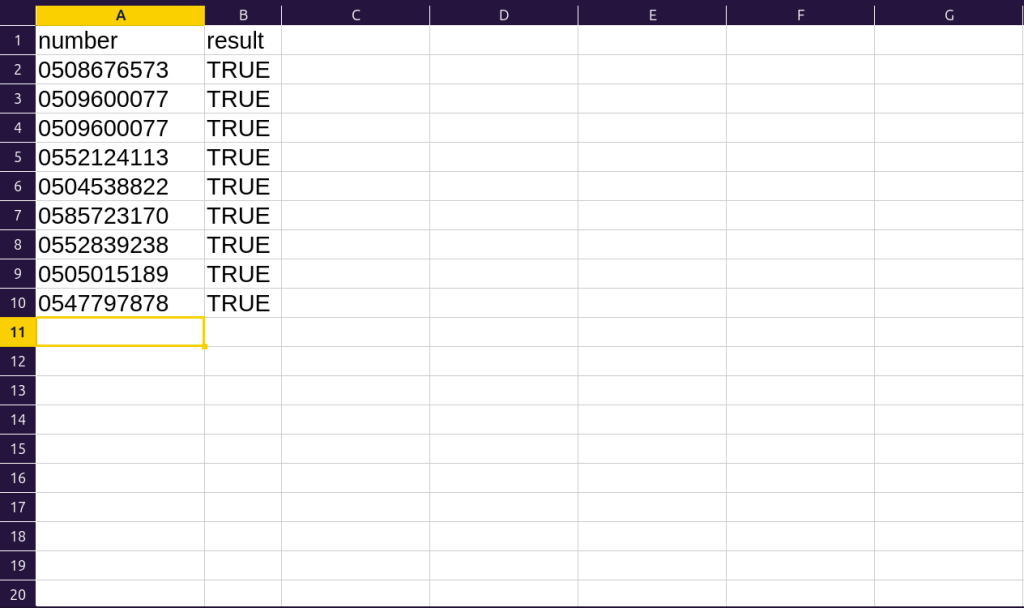
Note: The file should have the following format:
First column: Name it number and it should contain only numeric values
Second column: Name it result and the value must always be TRUE.
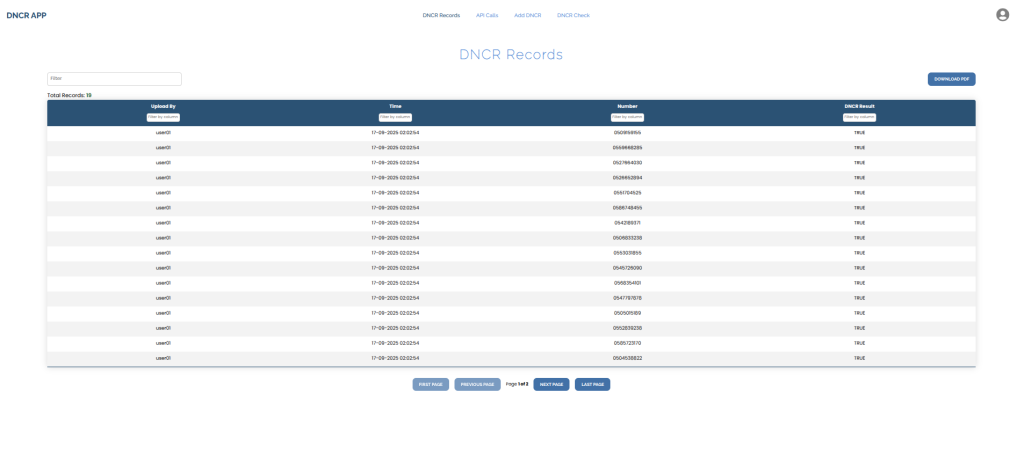
Step 6: After uploading the records, you can verify them on the DNCR Records page. Calls to numbers listed on the DNCR Records page (uploaded so far) will be blocked, while all other numbers will proceed as usual.
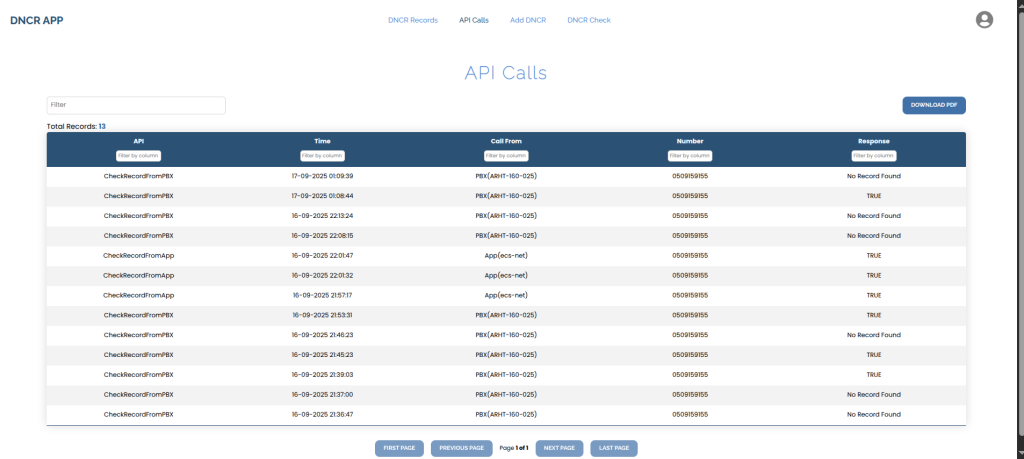
Step 7: You can also navigate to the API Calls page to check which account has called the API.
That’s it — your file is uploaded to DNCR POrtal. -_-