Step:1
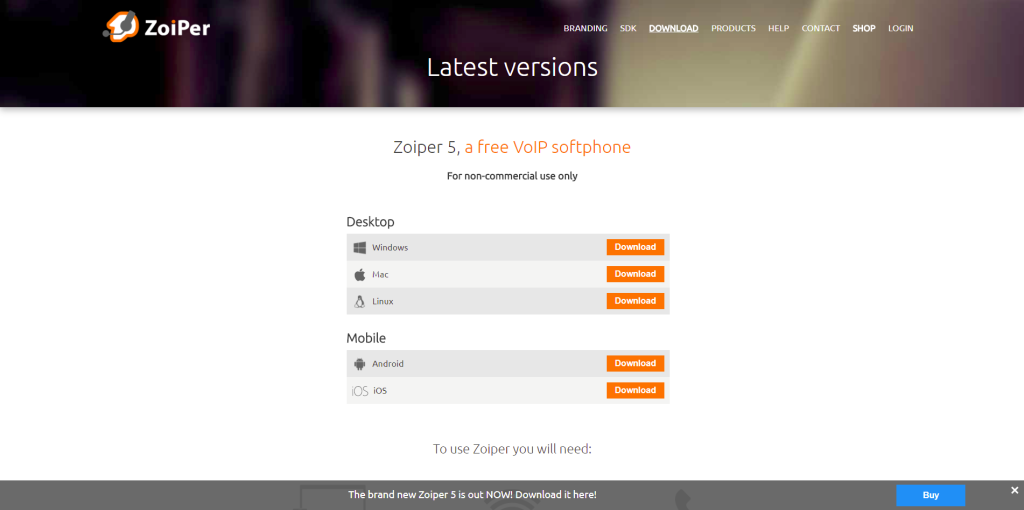
To download Zoiper visit the official download page here: https://www.zoiper.com/en/voip-softphone/download/current
Depending on your own requirements, you get to choose between three versions – Free, PRO and a custom one tied specifically for your needs.
Step:2
Click the [ Download ] button under the Free version to start downloading Zoiper 5.
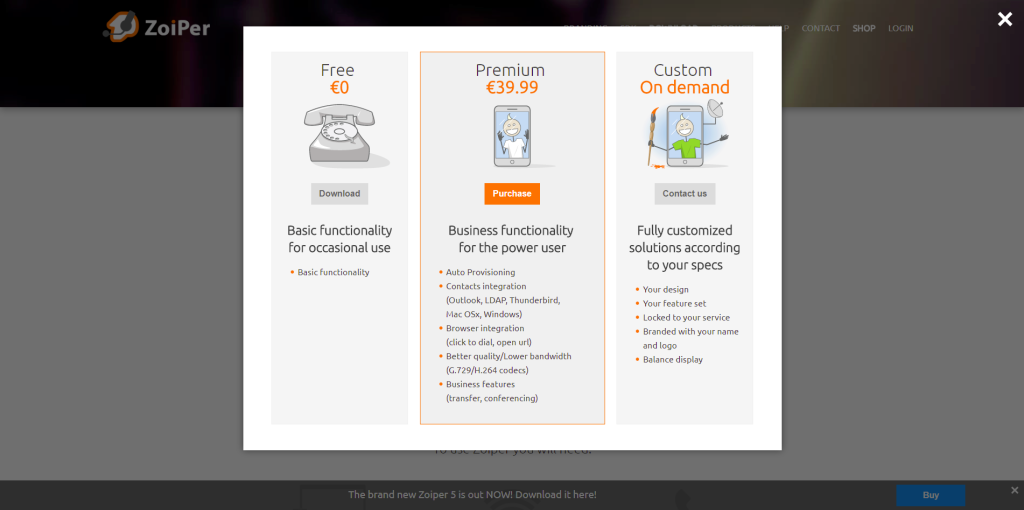
Step:3
On the next screen, the download will start automatically. If it doesn’t – you can always click the [ Click here if it doesn’t ] button, and start downloading it immediately.
.
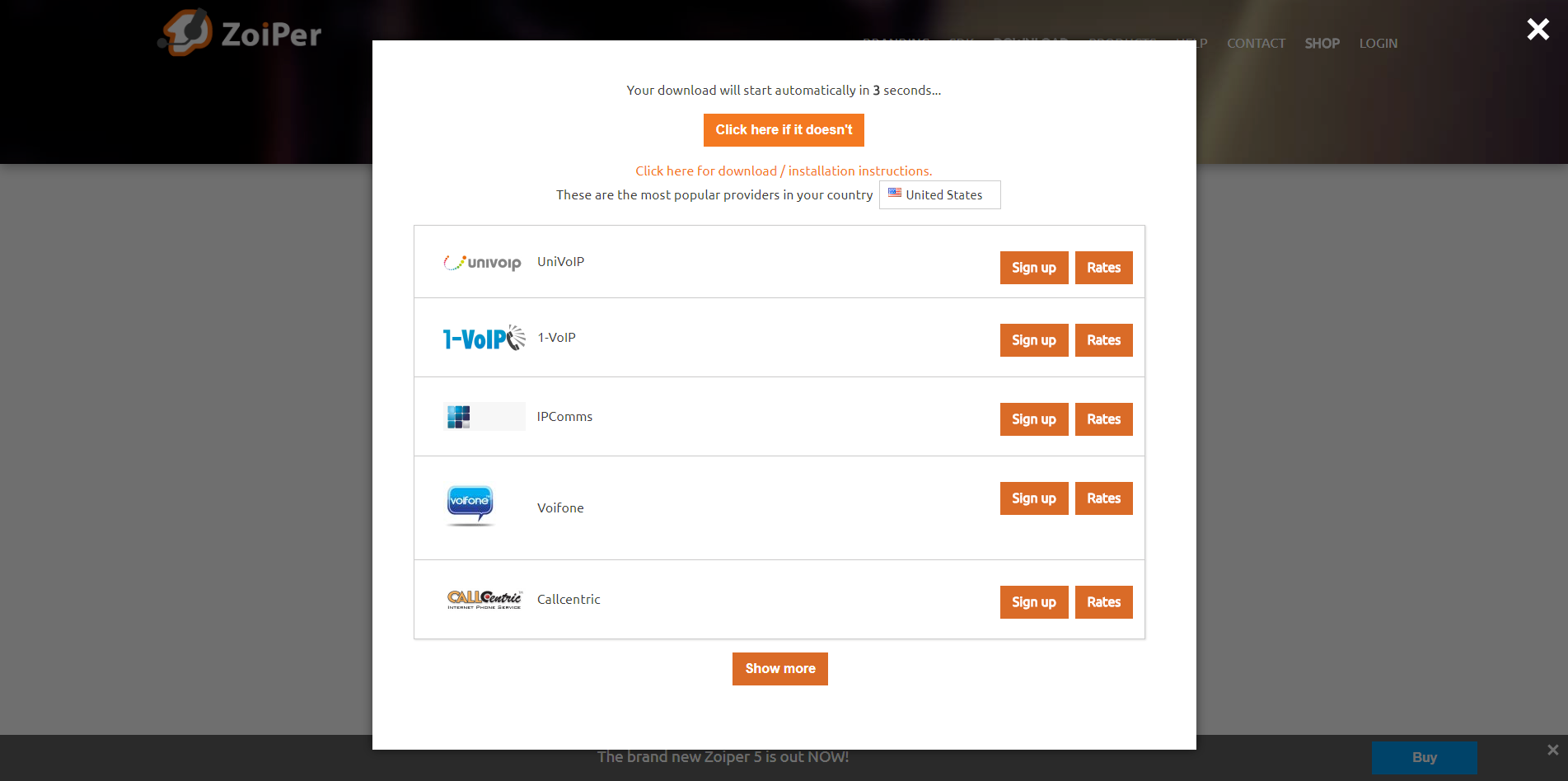
Step:4
Next, go to your Downloads folder and find the Zoiper installer, double click to execute it.
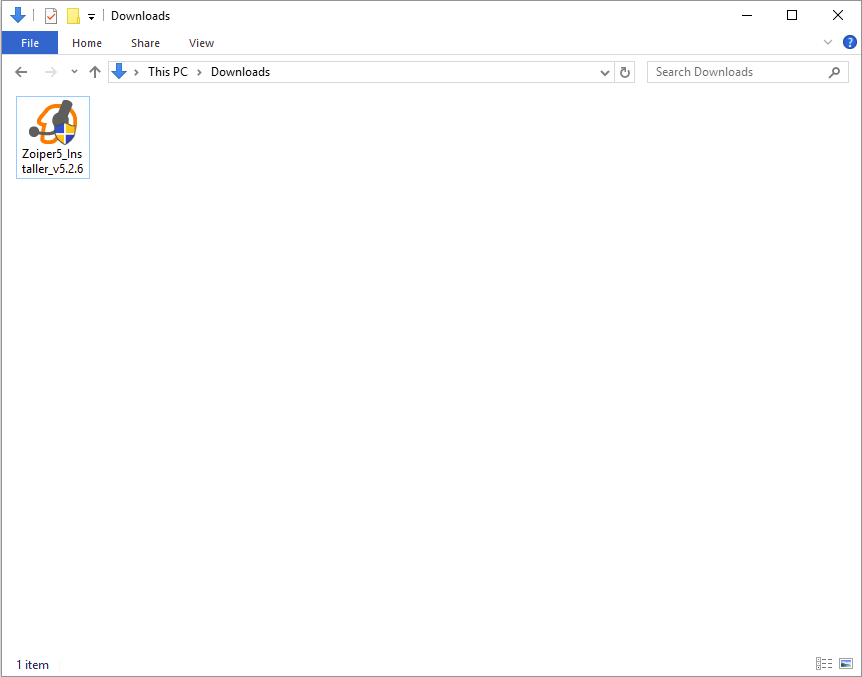
Step:5
A verification prompt window will appear, click “Yes” in order to run the installer application.
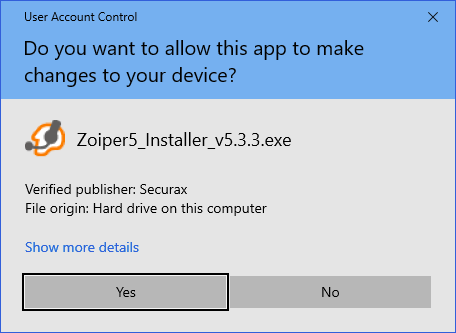
Step:6
The Zoiper installer will start, click [ Next ] on the first screen of the Setup wizard.
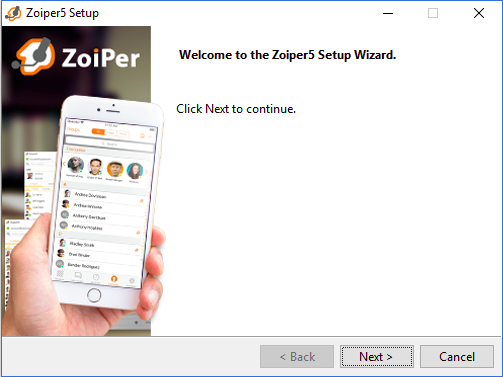
Step:7
Read the license agreement and click [ Next ] after selecting “I accept the agreement”.
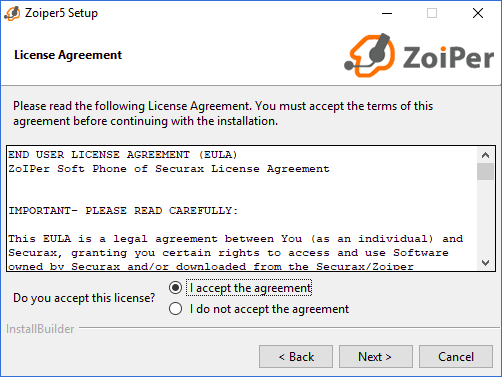
Step:8
Select which components to be included:
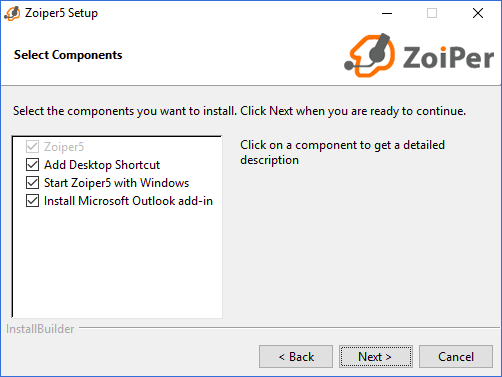
Step:9
Select an installation folder for Zoiper (it is best to keep the default one).
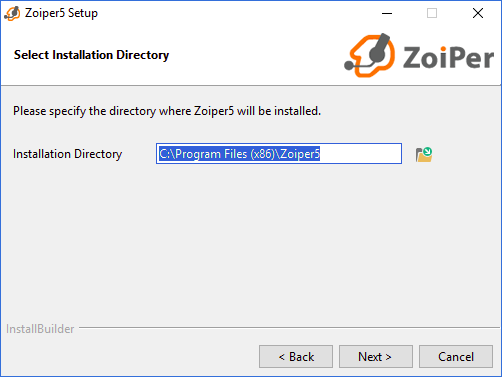
Step:10
Choose a Start Menu folder.
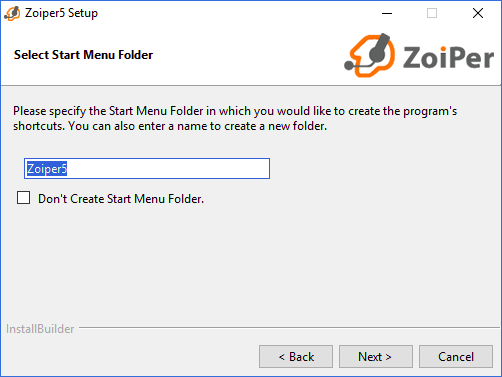
Step:11
Select which users should be able to use the new Zoiper application.
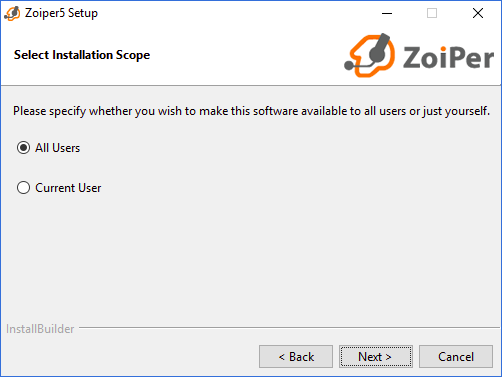
Step:12
The Setup is now ready to begin the installation. Click “Next” to continue and install Zoiper on your computer.
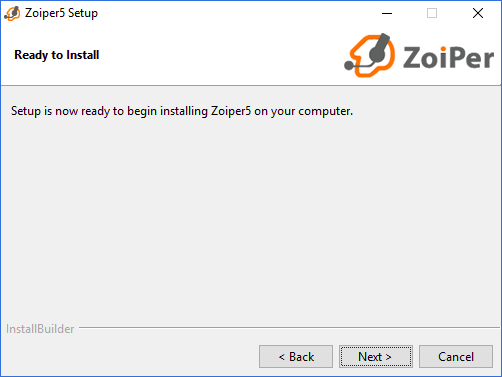
Step:13
Just wait until the Zoiper5 installer is completed.
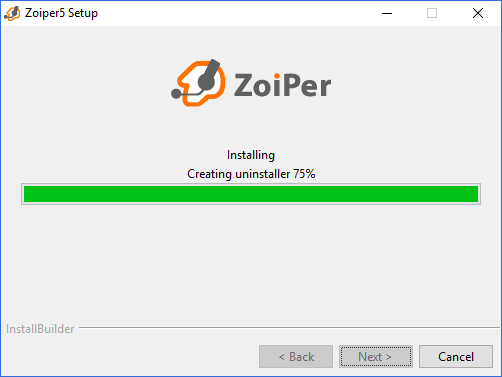
Step:14
Once you see this screen, the installation is complete. Click “Finish” to launch Zoiper and exist the installer.
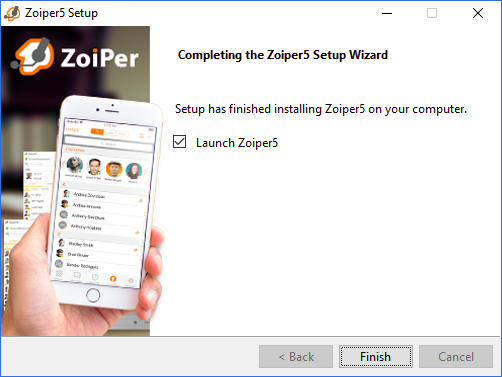
Installation complete — Zoiper is now ready to use. -_-